Tips to supercharge your Outlook workflow
Author: Katie Hendricks
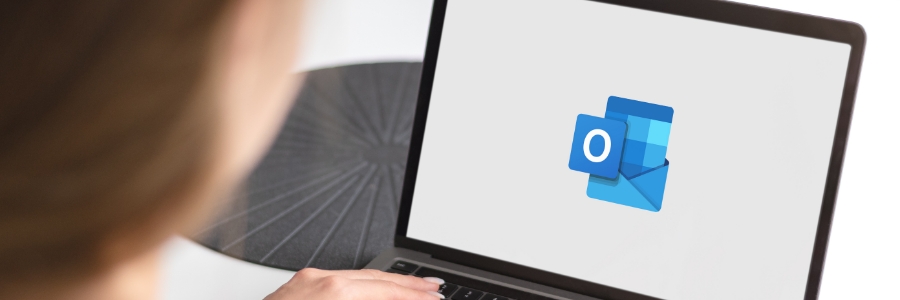
Microsoft Outlook stands out as a reliable choice for managing your emails, calendars, and tasks. Its user-friendly interface and powerful features make it a favorite among businesses of all sizes. In this guide, we'll explore some handy Outlook tips that can help streamline your workflow and enhance your productivity.
Ignore irrelevant conversations
Unnecessary group conversations can distract you from important emails. Luckily, Outlook's Ignore feature can help you stay focused on what matters.
To activate this feature, select the email that you want to ignore, then click Home > Ignore > Ignore Conversation. If you accidentally ignore a relevant conversation, you can easily undo this action. Go to the Deleted Items folder, click Ignore, then select Stop Ignoring Conversation.
Tidy your inbox
Is the volume of emails in your Outlook inbox starting to feel overwhelming? Use the Clean Up feature to declutter your inbox and keep things organized.
To use this feature, click the Home tab from your inbox and select any of the three Clean Up options:
- Clean Up Conversation – removes redundant messages from an email thread or conversation
- Clean Up Folder – reviews conversations in a selected folder and removes redundant messages
- Clean Up Folder & Subfolders – reviews and removes redundant messages in a chosen folder and its subfolders
Highlight contacts
Want your message to stand out in a group email or meeting invite? Use the @Mention function to get the attention of a specific person. Simply type the @ symbol followed by the person's name in the body of your email or invite message. For example, to @Mention John Doe, you would type @johndoe. The name you tag will be highlighted and automatically added to the "To" field of your message.
To find messages where you're tagged, use the Filter Email option on the Home tab and click Mentioned.
Share links to files
Sending large files through email can be cumbersome. Outlook makes it simple by sending links instead. This not only saves space but also enables real-time collaboration on linked files.
To send file links, upload the file you want to send to your OneDrive account. Then In the email message, click Attach File > Browse web locations > OneDrive.
Insert notes in emails
Outlook lets you add sticky notes to emails for easy reference. To do this, highlight the text you want to add a note to, then click on the Add Note option in the pop-up menu. This will open a OneNote feed within Outlook where you can add text or images to your note.
Set a Teams meeting
Microsoft Teams is a unified communication and collaboration platform that integrates with Outlook. This integration allows you to create and schedule Teams meetings directly from Outlook, and to view, accept, or join meetings from either app.
Here's how to schedule a Teams meeting in Outlook:
- Go to the calendar view and click the New Teams Meeting tab.
- Add individuals or contact groups in the Required or Optional fields.
- Specify the topic, start time, and end time of the meeting. Outlook will automatically add the dial-in phone numbers and conferencing IDs to the meeting invite.
- Compose a message inviting recipients to the meeting, then hit Send.
Share emails to Teams
You can share important emails from your Outlook inbox directly to a specific Teams channel with ease. To do this, follow these steps:
- Choose the email you want to share.
- Click Share to Teams.
- In the pop-up menu, input the name of the person or channel you want to share with. You can also include attachments if needed by checking the “Include attachments” tickbox.
These are just a few ways you can use Outlook to get more done and stay organized. For more ways to maximize Outlook and other Microsoft products, get in touch with us today.
Subscribing to our
monthly newsletter
is your gateway to staying well-informed and up-to-date on the latest developments in the world of information technology and our upcoming events.
Browse Our Archives
BY YEAR:
BY TOPIC:
