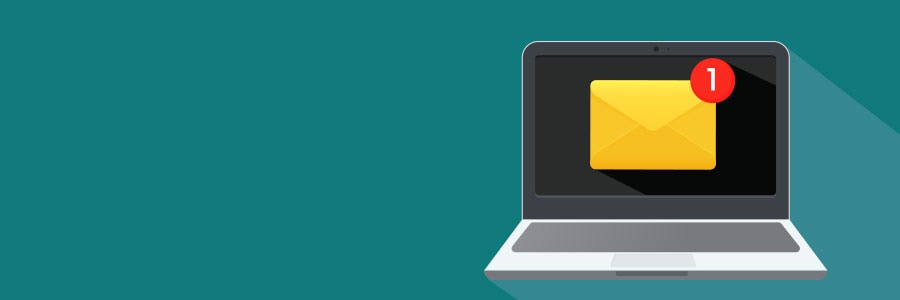macOS Catalina is the latest version of Apple’s operating system for Mac computers. From three new apps for managing music, podcasts, and your favorite movies and TV shows to productivity- and creativity-boosting programs, Catalina offers a myriad of exciting features that will enhance overall user experience.
Don’t neglect Mac’s awesome Notification Center settings
Updates from Apple’s WWDC 2019
Keep your Mac clutter-free with these 10 tips

Even the most high-tech and innovative computers can slow down when you store too many files on them. If you want to ensure that your Mac performs at its best at all times, you should turn decluttering into a habit.
#1 Clean up your desktop
The desktop is a convenient location for storing files and shortcuts, so it tends to become messy within a short amount of time.
Not sure what to do with a new iPad? Start here
How to tell if your Mac has a virus

Apple products often come with an air of invincibility, and through the years, they’ve shown resistance to threats in ways Microsoft computers aren’t privy to. This, however, does not mean that Macs aren’t invulnerable.
Viruses that affect Macs
There are four general virus types that hit Apple products, and their effects can range from merely annoying to downright destructive:
Adware
Adware are unwanted programs that bombard users with pop-up advertisements.
Useful tweaks for your new MacBook

Like other Apple products, MacBooks are notoriously expensive, especially compared to their Windows counterparts. But as legions of personal and business users will tell you, a MacBook is well worth the price. And to make sure you get the most bang for your buck, you need to set it up properly by tweaking these settings.
Want to get rid of your Mac? Not so fast

Buying a secondhand Mac is a popular way to save money on relatively expensive equipment that retains its value. Conversely, selling your used Mac is a great way to expose yourself to potential identity theft. Keep your personal information safe when getting rid of a Mac computer by adhering to these tips.
iOS 12: Security settings to set up now

Just updated to iOS 12, Apple’s latest software for iPhone and iPad? Have you checked out its new security and privacy settings? It’s a good idea to set these up right now so you can take full advantage of your device’s robust features.
Set a stronger passcode
iOS 12 now requires six-digit passcodes, and this means hackers will have a harder time cracking your passcode through a brute force attack.