Apple computers are built to last, but you’ll eventually have to replace them with a new one when they start slowing down. So how do you determine if it’s finally time to put your Mac to rest? We highlight six surefire signs your company needs a Mac upgrade below.
6 Surefire signs you need to upgrade your Mac
5 Useful tips for speeding up Windows 10 updates
Should you replace your Mac?
Windows 10’s November 2019 Update: What you need to know

Microsoft rolled out the latest Windows 10 update on November 12. And though it’s a relatively small update, it comes with new features that will improve your Windows 10 computer’s functionality and performance.
Also known as Windows 10 version 1909 or 19H2, the Windows 10 November 2019 Update can be installed by heading to Settings > Update & Security > Windows Update.
Tips for speeding up Windows 10 updates
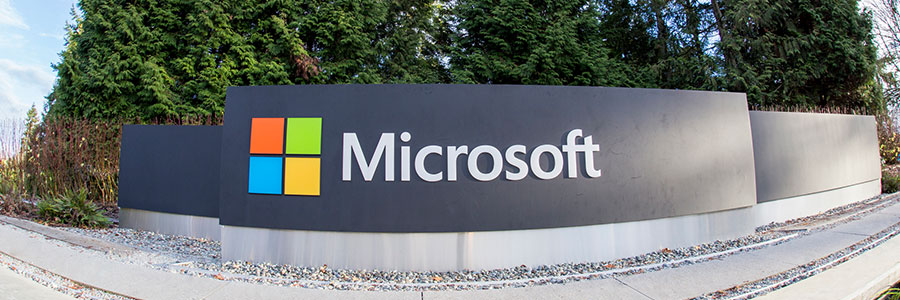
Keeping up with Windows 10 updates is vital if you want your computers to have the latest features and security fixes. However, Microsoft’s operating system can take hours to update, especially if a significant change is being released. Fortunately, there are a few things you can do to speed things up.
How can I update Windows 10 faster?

Updating your Windows 10 is an essential security measure for protecting your business from threats such as malware or ransomware. It’s free! And you don’t have to do much, all you have to do is wait. However, for some, that’s the downside. Can’t stand waiting? One of these will speed up your Windows 10 update.
Why are Windows 10 updates so slow?

Windows 10 users are well aware of the fact that installing updates can take a long time. In fact, you’ll find many users venting about this issue in online forums and complaining to their service providers. So what kind of feedback are they getting, and why are Windows 10 updates so slow?
Why do updates take so long to install?
Windows 10 updates take a while to complete because Microsoft is constantly adding larger files and features to them.


